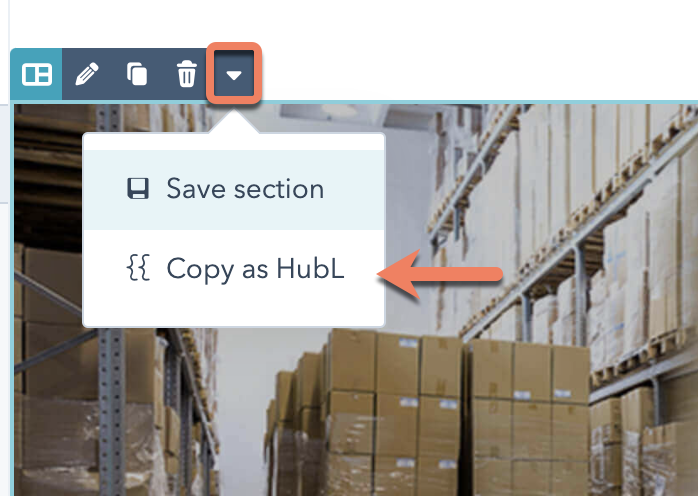HubSpot’s CMS uses the HubSpot Markup Language, referred to as HubL (pronounced “Hubble”). HubL is HubSpot’s extension of Jinjava, a templating engine based on Jinja. HubL uses a fair amount of markup that is unique to HubSpot and does not support all features of Jinja.
This article will take you through the basics of HubL’s features and syntax.
Types of delimiters
Similar to other commonly used templating languages such as PHP, HubL can be mixed into your HTML in coded templates files or HubL template modules. In order to differentiate, where your HubL starts and ends, you will need to learn a few key symbols that act as delimiters.
{% %} - statement delimiters
{{ }} - expression delimiters
{# #} - comment delimiters
Statements
{% statement %}
HubL statements are used to create editable modules, define conditional template logic, set up for loops, define variables, and more. Statements are delimited by {%. They do not print anything to the page.
Expressions
{{ expression }}
Expressions print values stored in the context of the template. Expressions are delimited by {{. For example, a variable must be defined as a statement, but then a HubL expression would be used to print the variable.
Do tag
{% do %}
The ‘do’ tag works like a statement, and can be used to modify lists and dictionaries.
- When adding values to arrays, use
.append() instead.
- When adding values to objects, use
.update() instead.
<!-- Arrays -->
{% set navigation = ["Home", "About"] %}
{% do navigation.append("Contact Us") %}
{{navigation}}
<br />
<!-- Objects -->
{% set book = {"name" : "Rocking HubL", "author" : "John Smith" }%}
{% do book.update({"ebook" : "yes"}) %}
{{book}}
[Home, About, Contact Us]
{name=Rocking HubL, author=John Smith, ebook=yes}
{#/ #}.
Be mindful of nesting comments in your code, as it can result in the trailing comment tag to render as text.
Modules
Modules are dynamic areas of a template that can be customized by the end user in the content editor. For example, if you were coding a template file from scratch, you would add modules to templates with HubL tags, to give your content creators the ability to edit areas of the page.
Module tags are made up of the following components:
- Type of module: specifies which module to render. Please refer to the HubL Supported Tags page for a listing of the different types of modules available.
- A unique name for that module: gives the module a unique identity in the context of the template.
- Path: depending on the tag, defines the location of where the module is in the design manager. The path for HubSpot default modules should always start with @hubspot/ followed by the type of module. See the example below and the using modules in templates page for more.
- Parameters: optionally specify additional module information.
The example below is a text module with the label and value parameters defined. The label defines the help text in the editor and value sets the default text for that module. See the sample gif below for how this looks inside of the editor.
{% module "unique_module_name",
path="@hubspot/text",
label="Single Text Line",
value="This is a single text line"
%}
<div
class="hs_cos_wrapper hs_cos_wrapper_widget hs_cos_wrapper_type_module widget-type-text widget-type-text"
data-hs-cos-general-type="widget"
data-hs-cos-type="module"
id="hs_cos_wrapper_text"
style=""
>
<span
class="hs_cos_wrapper hs_cos_wrapper_widget hs_cos_wrapper_type_text"
data-hs-cos-general-type="widget"
data-hs-cos-type="text"
id="hs_cos_wrapper_text_"
style=""
>
This is a single text line
</span>
</div>
Variables and macros
HubL includes many predefined HubSpot variables that print their helpful values from the app. In addition, you can define your own variables in a template. In the following example, a variable named primaryColor is defined in a statement and then printed with a HubL expression. This example mixes the HubL variable with CSS.
{% set primaryColor = '#F7761F' %} {# defines variable and assigns HEX color #}
a {
color: {{ primaryColor }}; {# prints variable HEX value #}
}
{% macro trans(value) %}
-webkit-transition: {{value}};
-moz-transition: {{value}};
-o-transition: {{value}};
-ms-transition: {{value}};
transition: {{value}};
{% endmacro %}
a {
{{ trans("all .2s ease-in-out") }}
}
a {
-webkit-transition: all 0.2s ease-in-out;
-moz-transition: all 0.2s ease-in-out;
-o-transition: all 0.2s ease-in-out;
-ms-transition: all 0.2s ease-in-out;
transition: all 0.2s ease-in-out;
}
Filters and functions
You can alter and transform values of template variables using HubL filters, which are specified using a | pipe character followed by the filter name. A simple example displayed below is formatting a date variable.
In the example below, assume a blog post was published on the 29th of April. The publish date of the post is formatted with a datetimeformat filter.
{{ content.publish_date_local_time|datetimeformat("%B %e, %Y") }}
{{ blog_total_post_count(359485112) }}
If statements
If statements allow you to use conditional logic to dictate how your template will render conditional logic in HubL statements for if, elif, else, and endif. An if statement must begin with an if and end with an endif.
The example below defines a choice module that lets users in the content editor select a department from a dropdown menu. Depending on what the user selects in the editor, the template will generate a dynamic heading for a careers page. This example requires the use of the export_to_template_context parameter.
{% choice "department" label="Choose department", value="Marketing", choices="Marketing, Sales, Dev, Services" export_to_template_context=True %}
{% if widget_data.department.value == "Marketing" %}
<h3>Want to join our amazing Marketing team?</h3>
<h4>We have exciting career opportunities on the {{ widget_data.department.value }} team.</h4>
{% elif widget_data.department.value == "Sales" %}
<h3>Are you a Sales superstar?</h3>
<h4>We have exciting career opportunities on the {{ widget_data.department.value }} team.</h4>
{% elif widget_data.department.value == "Dev" %}
<h3>Do you love to ship code?</h3>
<h4>We have exciting career opportunities on the {{ widget_data.department.value }} team.</h4>
{% else %}
<h3>Want to work with our awesome customers?</h3>
<h4>We have exciting career opportunities on the {{ widget_data.department.value }} team.</h4>
{% endif %}
For loops
For loops allow you to iterate over items stored in a sequence. They will most commonly be used with rendering blog content in a listing format. For loops begin with a for statement and end with an endfor statement.
In the example below, an array of types of bears is stored as a variable called bears. A for loop is then used to iterate through the different types of bears printing a list item for each type.
{% set bears = ["panda bear", "polar bear", "black bear", "grizzly bear", "koala bear"] %}
<h1>Types of bears</h1>
<ul>
{% for bear in bears %}
<li>{{ bear }}</li>
{% endfor %}
</ul>
<h1>Types of bears</h1>
<ul>
<li>panda bear</li>
<li>polar bear</li>
<li>black bear</li>
<li>grizzly bear</li>
<li>koala bear</li>
</ul>
Other HubL features
Below are a few other miscellaneous templating features that may be useful, as you develop with HubL.
Escaping HubL delimiters
Many other languages share the same delimiters as HubL, which can create issues when working in coded files on the CMS. If you want to use a HubL delimiter for a different language, or otherwise prevent code from being rendered as HubL, you can wrap it with {% raw %}/ {% endraw %}.
{% raw %}
{{"Code you want to escape"}}
{% endraw %}
Including files in files
You can use the {% include %} tag to include other files in a file. For example, use it to include multiple .html files in one HubL template, as shown below.
{% include "custom/page/web_page_basic/my_footer.html" %}
{% include "hubspot/styles/patches/recommended.css" %}
Blocks and extends
When creating complex templates, you can use create compartmentalized blocks that extend a parent template.
First, you’ll create a main template that includes the required standard_header_includes and standard_footer_includes variables. Within that template, you need to define a unique block using the following syntax where my_sidebar is a unique name:
{% extends "custom/page/web_page_basic/my_template.html" %}
{% block my_sidebar %}
<h3>Sidebar title</h3>
<ul>
<li>Bullet 1<li>
<li>Bullet 2<li>
<li>Bullet 3<li>
</ul>
{% endblock %}
Copy section HubL
In the page editor, you can copy the HubL markup for a drag and drop section to reuse the code as needed. This can be helpful when wanting to recreate a drag and drop section in a coded file.
Learn more about copying section HubL.