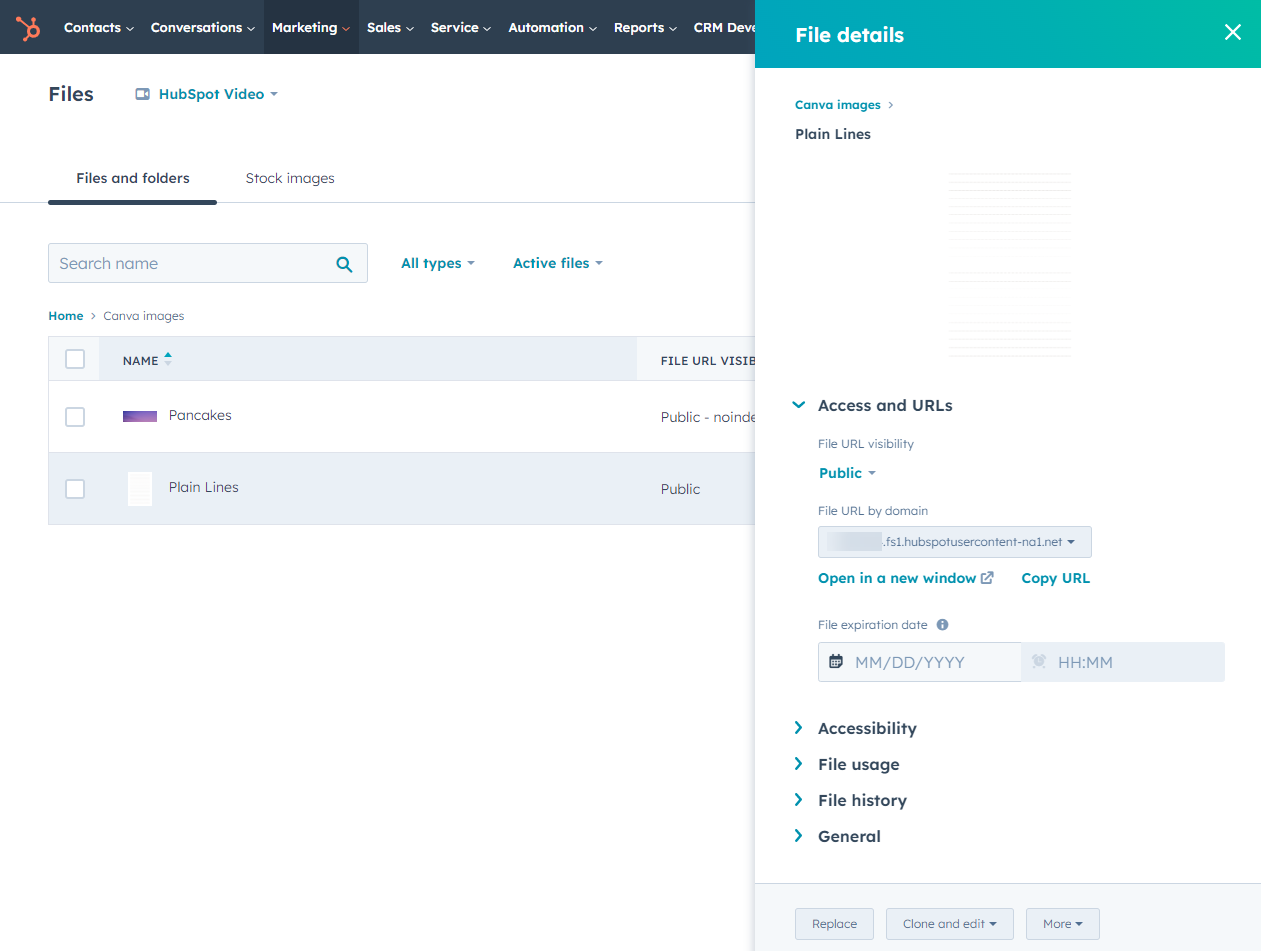In addition to the developer file system, HubSpot’s file manager can be used to store and serve files. Files in the file manager are served over HubSpot’s global content delivery network (CDN).
By default, all files uploaded to the file manager are publicly accessible and may be indexed in search engines. After uploading your files, you can manage your file’s visibility settings to prevent files from being indexed or accessed.
The File Manager can be found at Marketing > File and Templates > Files in the top navigation menu.
When to use the File Manager
Generally, the file manager should be used for files intended to be utilized in file pickers throughout HubSpot. For example, when selecting an image in an image or rich text module.
Before uploading files for use with the file manager:
Uploading files to the File Manager
Files can be uploaded to the file manager via the following options:
After uploading your files to the file manager, learn how to organize and manage your files and file details.
Using File Manager files
Files uploaded to the file manager can be accessed via the following options:
- Files uploaded to the file manager are accessible in the various file pickers throughout HubSpot and HubSpot’s CMS, such as in rich text or image modules on pages.
- Files uploaded to the file manager can be accessed through a direct download link. Learn how to retrieve a file’s direct download link.
Optimizations
File Manager files are automatically cached, compressed and resized to be served efficiently and accessible across all of your hosted domains to reduce cross-origin requests. Learn more about the HubSpot CMS CDN, Security, and Performance.
Serving HTML and JS files from the file manager
HTML and JavaScript files uploaded to the File Manager and served using a default HubSpot domain to serve files (i.e. f.hubspotusercontentXX.net), use Content Type: text/plain . This means web browsers will not render and evaluate the code.
If a user goes directly to an HTML file there it will display the HTML code itself to the user. To avoid this, you must serve these files from one of your connected domains instead of a HubSpot default domain. Last modified on December 10, 2025