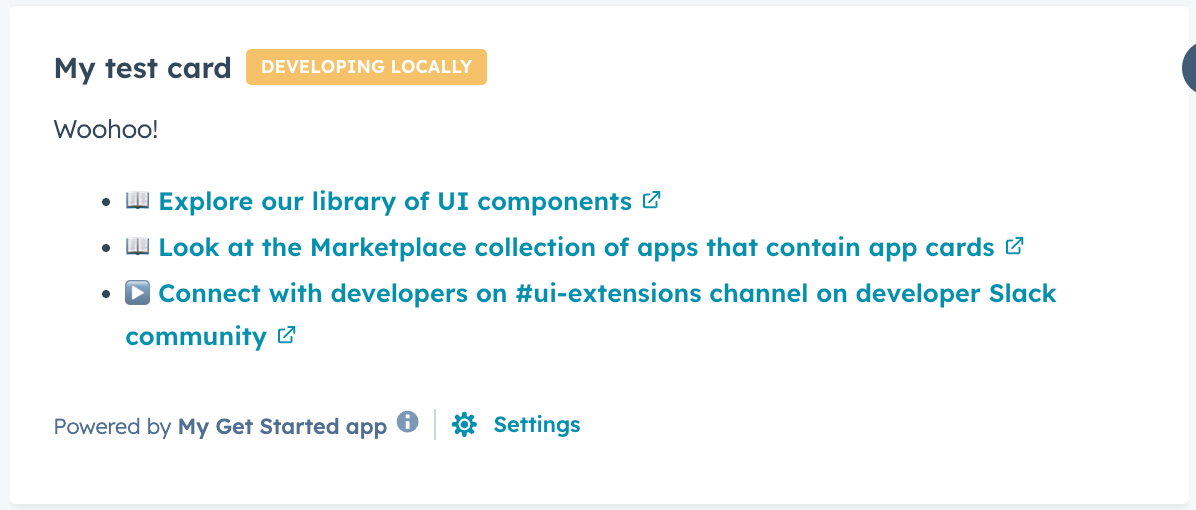Set up your local environment
Before getting started, install the latest version of the HubSpot CLI. In a terminal window, run the following command:7.6.0 or later.
- You can check which version of the CLI you have by running
hs --version. - If needed, you can run the command
npm install -g @hubspot/cli@latestto update to the latest version of the HubSpot CLI.
hs init command will create a CLI configuration file and authenticate your HubSpot account.
- Follow the prompts to generate a Personal Access Key in your account, then copy and paste it into the terminal to save your configuration.
- It’s recommended that you make this account your default in the CLI.
- You can run
hs account authat any time to authenticate a different HubSpot account.
Create and upload a project
1
Get started
With the CLI installed, run
hs get-started to initialize your project.2
Configure your project details
You’ll then be greeted with a welcome message, and you can begin setting up your project and app.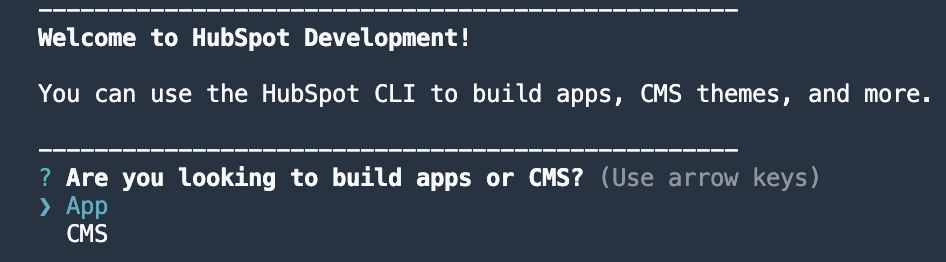

- Following the prompts, select App.
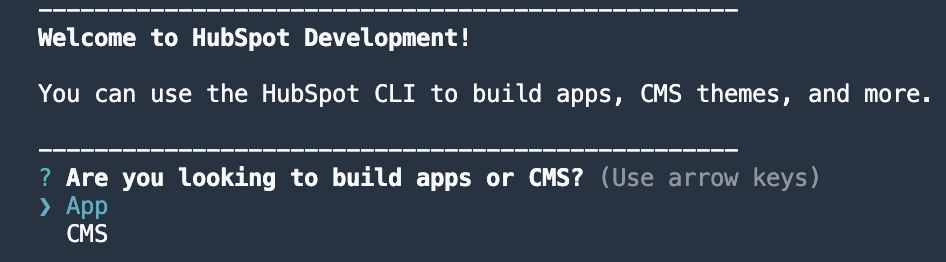
- Give your project a name.
- Set your project’s local directory (by default this will be your current working directory).
- Upload your project to HubSpot to initialize the first build and deploy.

- You’ll then be prompted to install dependencies and upload your project. Installing dependencies before uploading ensures a faster build of the included app card, and makes sure that your local development environment and production match. This step will add a
package-lock.jsonfile and Node modules directory to the project’scards/directory. - Then, confirm that you want to upload your project to your account.
Install and preview your app
1
Install your app
After your project deploys, you’ll be prompted to navigate to your HubSpot account to walk through installing and previewing your app.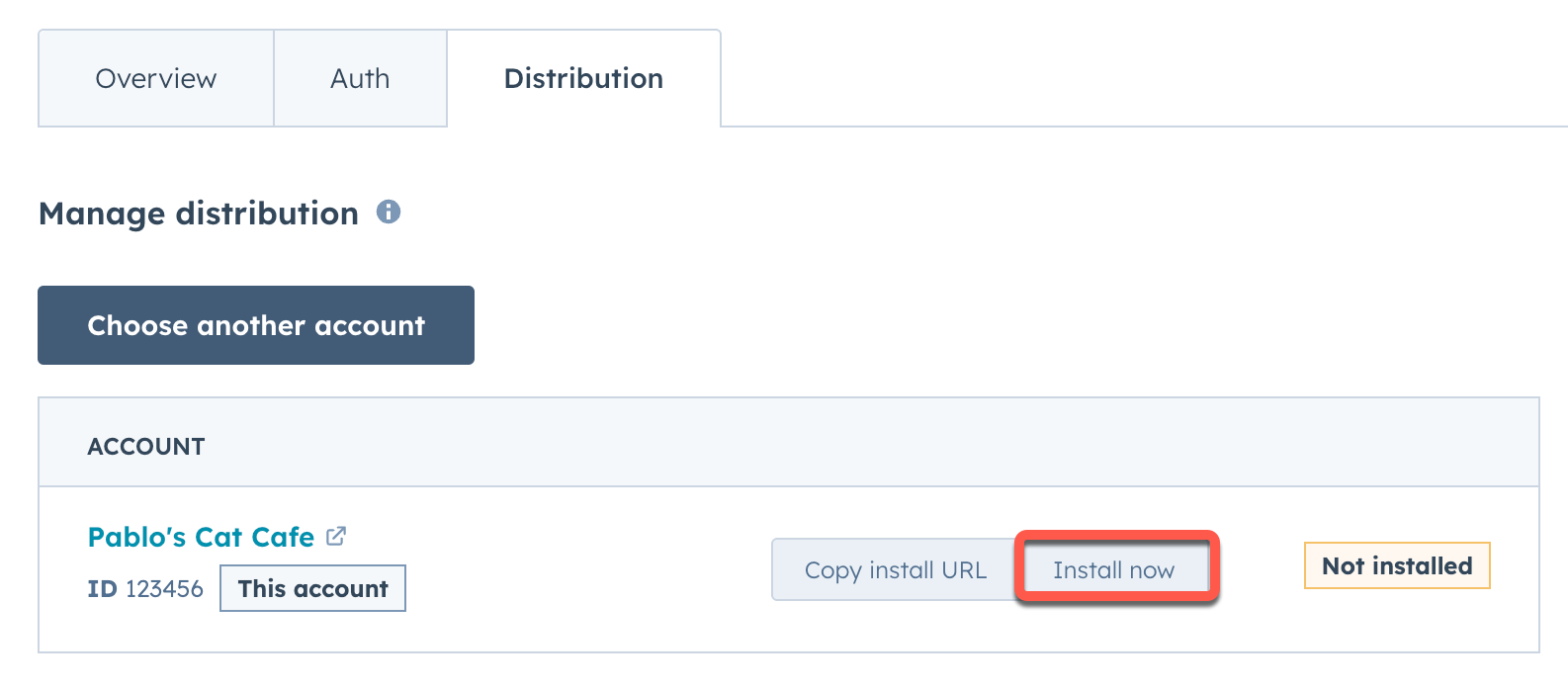
- In the terminal, confirm that you want to open your account. A browser window will open the project details page in HubSpot.
- On the project details page, click Install now to install the app. You’ll then be taken to the app install page.
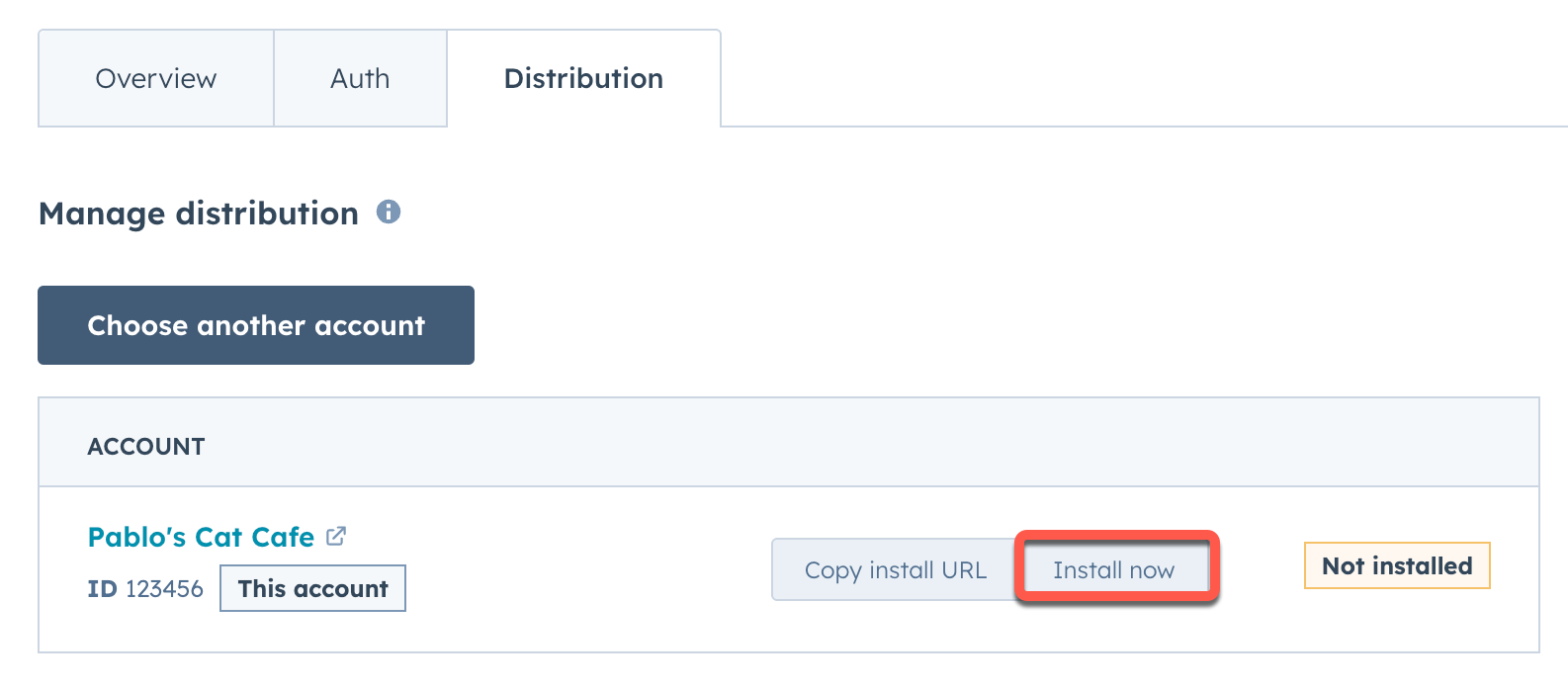
- On the app install page, click Connect App to install the app in your account.
- A confirmation message will appear once the app successfully installs. You can then close the page or click return home.
2
Start local development
With the project uploaded and installed, you can start the local development server to preview your app card.
- In the terminal, navigate into your project directory, then run
hs project dev.
- When prompted, select the account you want to test in.
- To test in a developer test account within your production account (recommended), select Test on a developer test account.
- Select an existing test account, or select Test on a new developer test account. Then, follow the prompts to install the app in the test account.
For more advanced testing, you can create configurable test accounts, which can be assigned specific combinations of HubSpot subscription tiers to ensure feature compatibility.
- The local development server will then start, and the terminal will provide a link to view the local dev session in HubSpot. Follow the link to open the HubSpot local development page in your account.
3
Setup local development preview
Before you can preview the app card on the contact record, you’ll need to add your new card to the contact record view.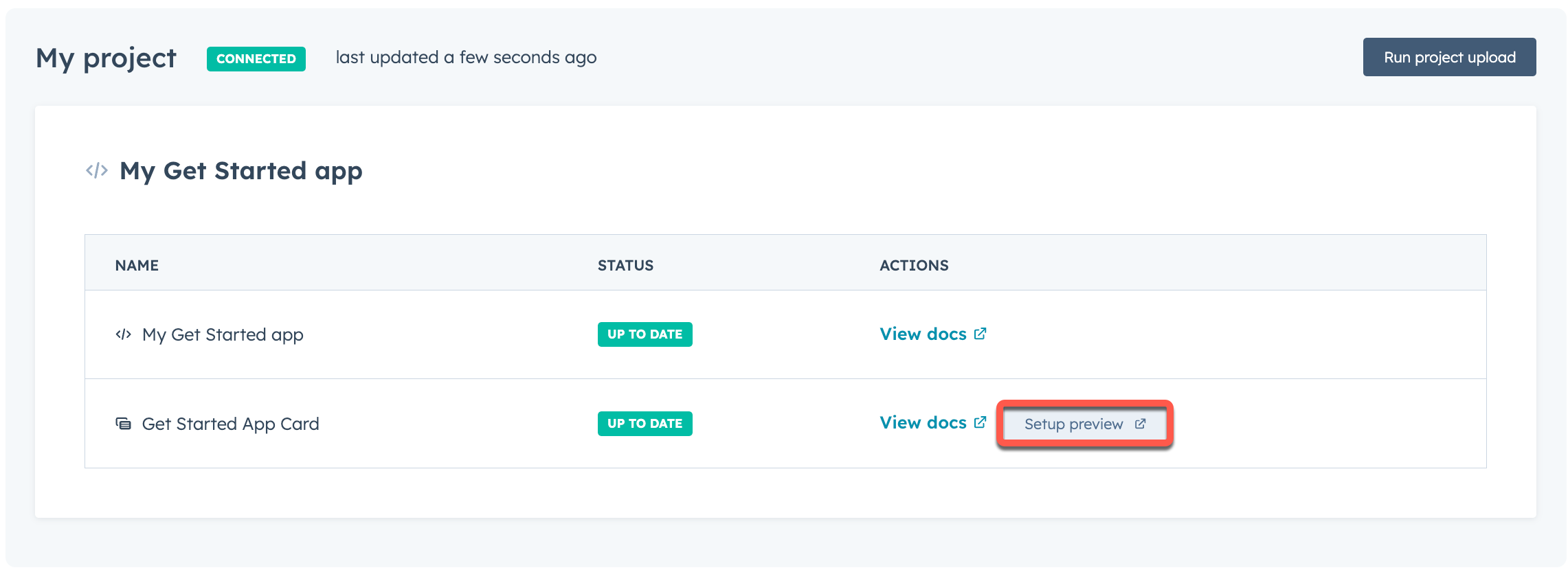
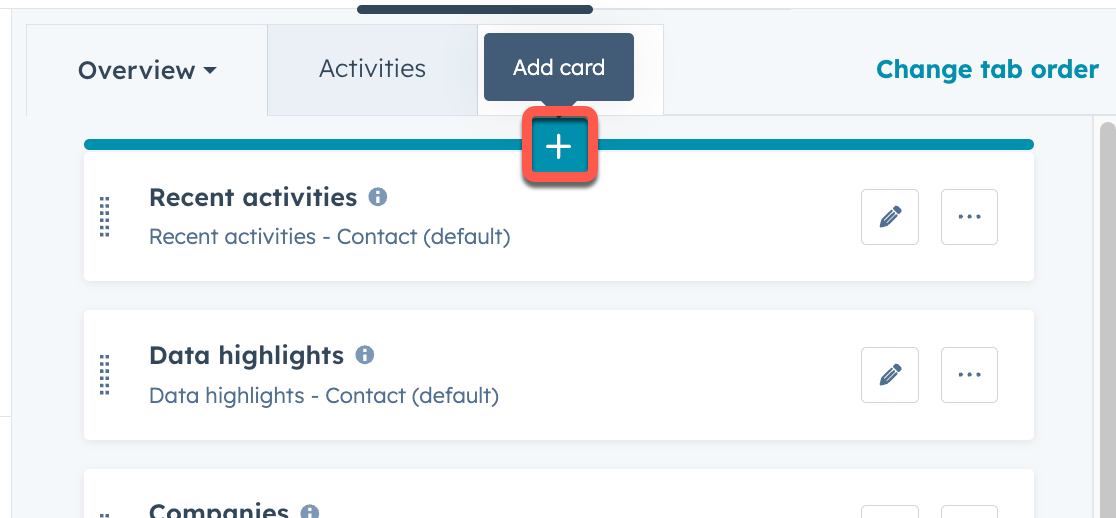
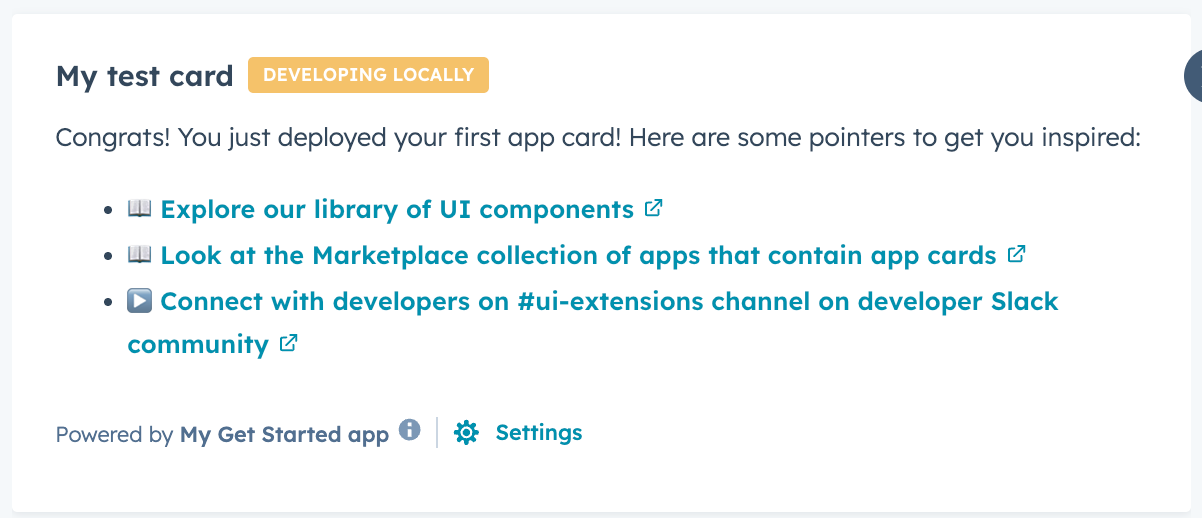 You will not need to repeat the preview setup steps moving forward, unless you want to change the position of the card or customize another CRM record view.
You will not need to repeat the preview setup steps moving forward, unless you want to change the position of the card or customize another CRM record view.
- On the local development page, click Setup preview. You’ll then be redirected to the contacts index page.
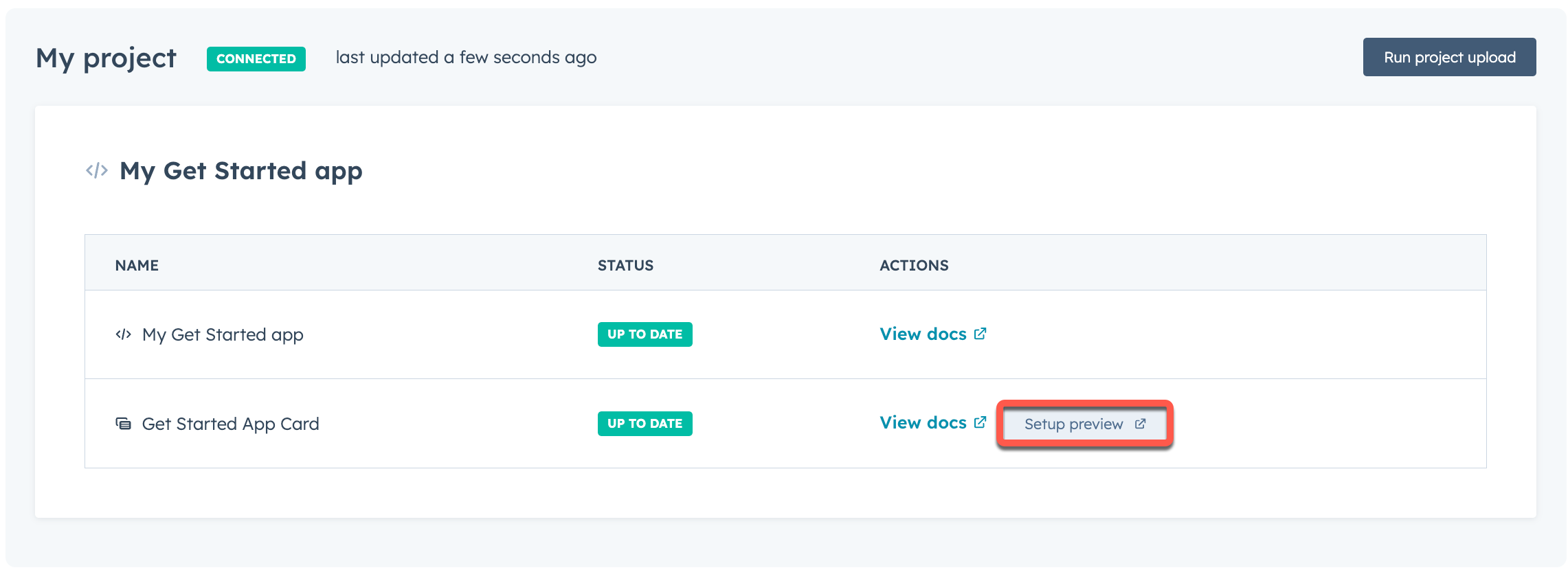
- Click the name of a contact record.
- At the top of the middle column of the contact record, click Customize.
- Click Default view.
- Select the tab that you want to add the card to. You can then hover over the location where you want to place the card and click the plus button. This can be adjusted at any time after initial setup.
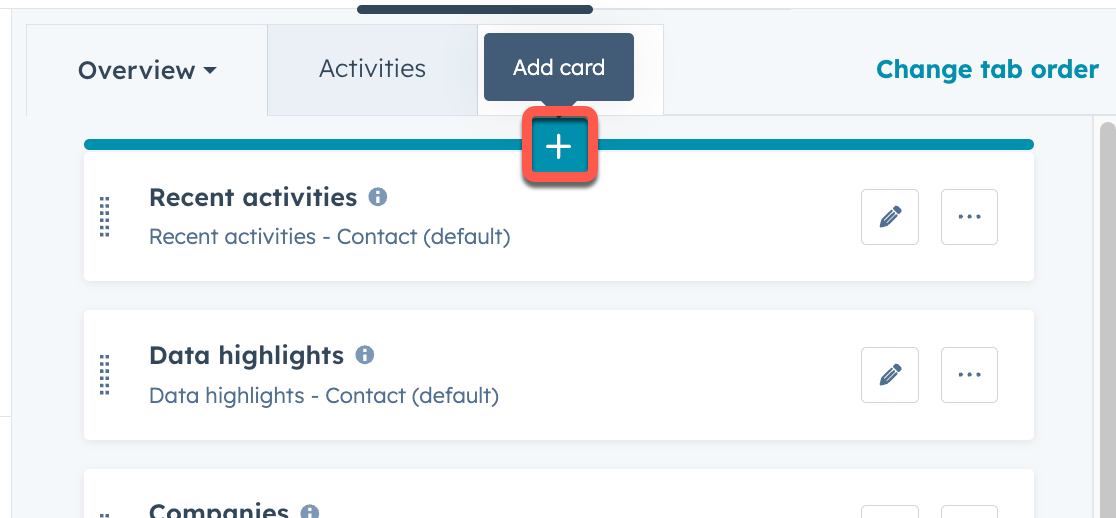
- In the right sidebar, click the Card library tab. Then, click the Card types dropdown menu and select App to filter for app cards.
- Click Add card under the app card you created, then click the close button in the top right of the sidebar.
- In the top right, click Save and exit.
Developing locally tag to indicate that the local development server is waiting to detect local changes.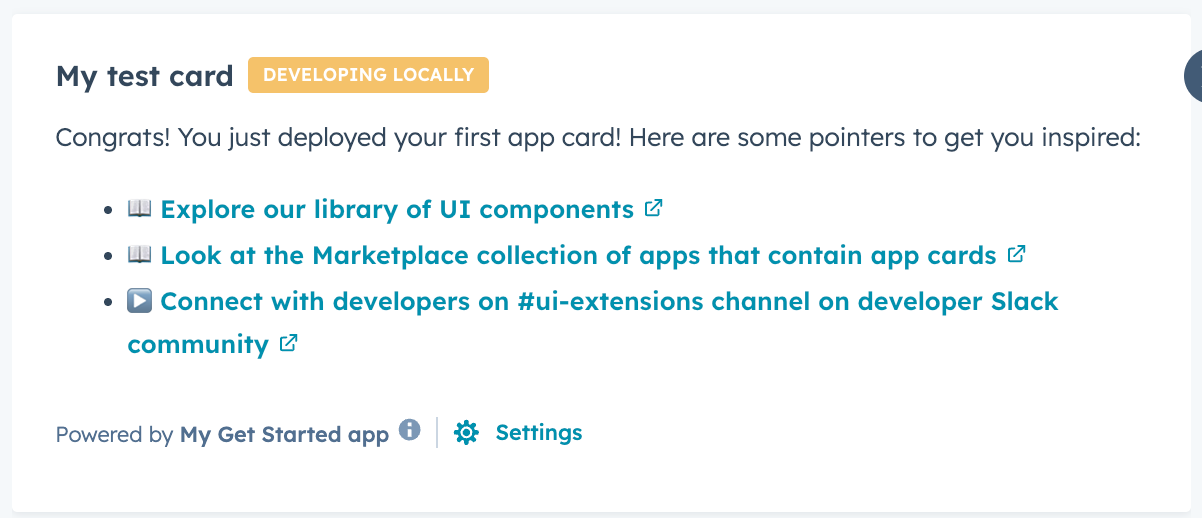
4
Continue local development
While the local development server runs, it will automatically pick up on any changes saved to the app card’s front-end React file. If you need to make changes to other file types, such as a 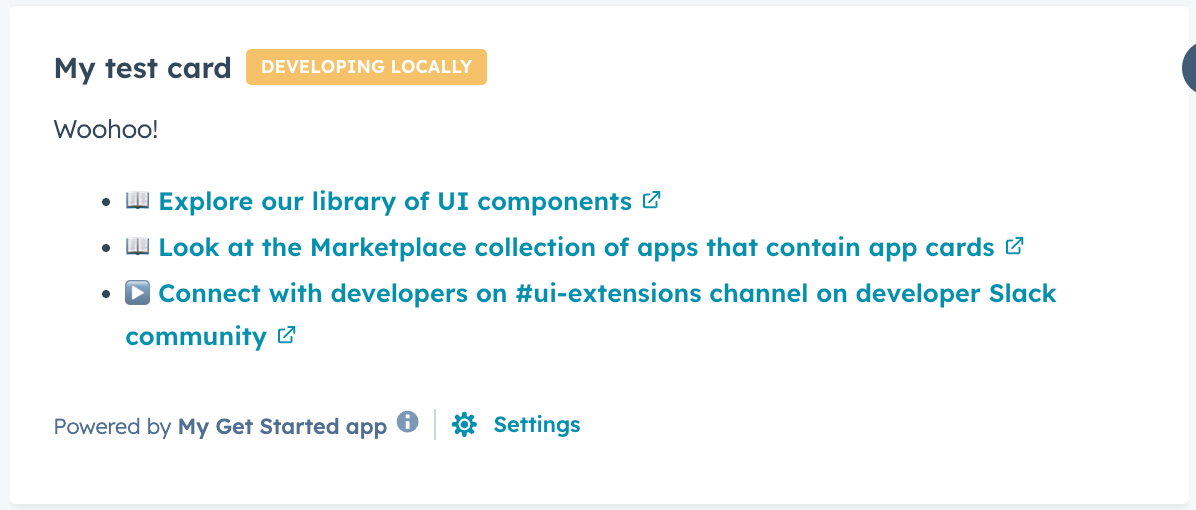
.json configuration file, you’ll need to reupload the project and restart the local development server.To test this out, make a change to the app card’s local .jsx React file, then save your change. For example, change the text within one of the Text components.